This tutorial is about the SQL Server 2008. SQL Server have two Authentications
- Windows Authentication
- SQL Server Authentication
 |
| SQL Server Authentication |
See the steps to change the SQL Server 2008 in Mix Mode.
Step 1:
Right click on the server name and chose the properties.
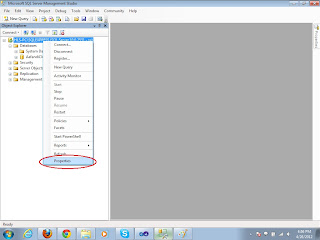 |
| Server Properties |
Step 2:
When you click the properties a Server Properties window will appear. Select the "Security" option from the left side panel (Select a page). Now in the right panel you see the server authentication options. Select the SQL Server and Windows Authentication mode radio button and press Ok button.
 |
| Server Properties |
Step 3:
In the "Object Explorer" expend the "Security" folder and then expand the "Logins" folder. Now right click on your login name and go to the properties.
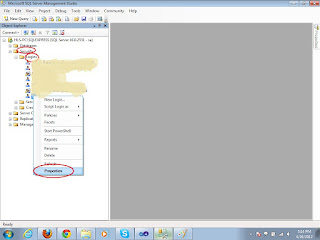 |
| Select Login User |
Step 4:
Now the "Login Properties" window will appear. Select the "General" option from the left side panel. In the right panel set the SQL Server authentication password.
 |
| Set Password |
Step 5:
Now in the "Login Properties" window select the "Status" option from the left panel. In the right panel select the "Grant" and "Enable" options. And press Ok button.
 |
| Set Status |

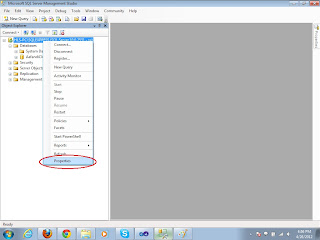

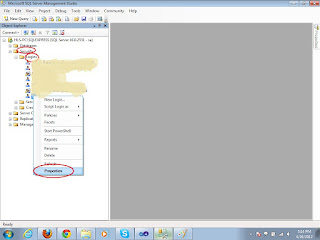


Thanks buddy! It was really helpful!
ReplyDelete